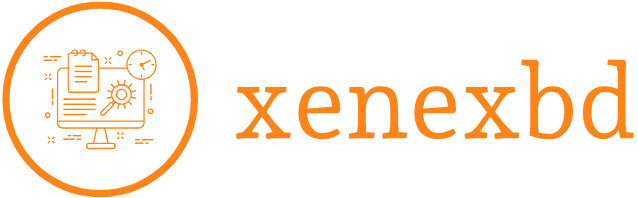How to Troubleshoot Common Web Hosting Issues
Web hosting is essential for keeping your website online, but occasional technical problems can disrupt your website’s functionality. Understanding how to identify and resolve these issues is crucial for minimizing downtime and maintaining a seamless user experience. In this guide, we’ll explore common web hosting issues and practical steps to troubleshoot them effectively.
1. Website Downtime
Possible Causes:
- Server overload
- Scheduled maintenance
- Domain or hosting plan expiration
- DNS configuration errors
Troubleshooting Steps:
- Check Hosting Provider Status: Visit your hosting provider’s website or social media to see if they’ve reported server issues.
- Verify Domain and Hosting Validity: Ensure your domain and hosting plan are active and not expired.
- Review DNS Settings: Use tools like WhatsMyDNS to check for DNS propagation errors. Correct any misconfigured DNS records.
- Contact Support: If the issue persists, contact your hosting provider’s customer support.
2. Slow Website Performance
Possible Causes:
- High server load or low resources (bandwidth, storage)
- Unoptimized website content
- Outdated scripts or plugins
- Geographic distance from the server
Troubleshooting Steps:
- Test Load Speed: Use tools like Google PageSpeed Insights or GTmetrix to identify performance bottlenecks.
- Optimize Content: Compress images, enable caching, and minify CSS/JS files.
- Upgrade Hosting Plan: If your website has outgrown its current plan, consider upgrading to a higher-tier hosting package.
- Enable CDN: Use a Content Delivery Network (e.g., Cloudflare) to speed up content delivery.
3. Email Not Working
Possible Causes:
- Incorrect email client configuration
- DNS record misalignment (MX, SPF, DKIM)
- Exceeded email quota
Troubleshooting Steps:
- Verify Email Settings: Check your email client configuration, including the incoming/outgoing mail server, port numbers, and SSL requirements.
- Review DNS Records: Ensure that MX, SPF, and DKIM records are correctly set up in your domain’s DNS settings.
- Clear Email Quota: If you’ve reached your email quota, delete old emails or increase the allocated storage.

4. Error Messages on the Website
Common Error Messages:
- 500 Internal Server Error: Indicates server-side issues or misconfigured .htaccess files.
- 403 Forbidden Error: Caused by incorrect file permissions or IP restrictions.
- 404 Not Found: Occurs when a requested file or page is missing.
Troubleshooting Steps:
- 500 Error: Check your website’s error logs via cPanel to identify the root cause. Correct any errors in the .htaccess file.
- 403 Error: Adjust file and folder permissions to the recommended levels (e.g., 644 for files, 755 for directories).
- 404 Error: Verify the URL and ensure the requested file or page exists on the server.
5. Inability to Access the Website
Possible Causes:
- IP block by the hosting server
- Browser cache issues
- ISP-level restrictions
Troubleshooting Steps:
- Clear Browser Cache: Clear your browser’s cache and cookies, then reload the website.
- Check IP Block: Log in to your hosting account and verify if your IP address has been blocked. Whitelist your IP if necessary.
- Test with a VPN: Use a VPN to bypass any ISP-level restrictions and access the website.
6. Database Connection Errors
Possible Causes:
- Incorrect database credentials
- Corrupted database files
- Exceeded database storage limit
Troubleshooting Steps:
- Check Configuration Files: Verify the database credentials (host, username, password, and database name) in your website’s configuration files (e.g., wp-config.php for WordPress).
- Repair Database: Use your hosting control panel to repair corrupted database tables.
- Upgrade Database Plan: If your database has exceeded its storage limit, consider upgrading your plan.
7. Security Breaches or Hacking
Possible Causes:
- Weak passwords
- Outdated software or plugins
- Malware injections
Troubleshooting Steps:
- Scan for Malware: Use a security plugin like Sucuri or Wordfence to scan for vulnerabilities.
- Update Software: Regularly update your CMS, themes, and plugins to patch security vulnerabilities.
- Change Passwords: Reset all passwords, including hosting, database, and CMS admin accounts.
- Enable Firewalls: Use a Web Application Firewall (WAF) for enhanced security.
8. High Resource Usage Alerts
Possible Causes:
- Traffic spikes
- Resource-intensive scripts or plugins
- Insufficient hosting plan resources
Troubleshooting Steps:
- Monitor Usage: Use your hosting provider’s resource monitoring tools to identify what’s consuming resources.
- Optimize Scripts: Disable unnecessary plugins or scripts.
- Upgrade Plan: Move to a VPS or dedicated server if your website consistently exceeds resource limits.
9. Backup and Restore Issues
Possible Causes:
- Corrupted backup files
- Misconfigured backup schedules
Troubleshooting Steps:
- Verify Backup Settings: Ensure that backups are scheduled correctly and stored in a secure location.
- Test Backups: Regularly test backup files to ensure they can be restored without errors.
- Contact Support: If restoring from a backup fails, seek assistance from your hosting provider.
10. Issues with cPanel or Hosting Dashboard
Possible Causes:
- Server maintenance or updates
- Browser compatibility issues
Troubleshooting Steps:
- Clear Browser Cache: Clear your browser’s cache and cookies to resolve loading issues.
- Try Another Browser: Access the cPanel or dashboard using a different browser.
- Contact Support: If the issue persists, ask your hosting provider for assistance.
Conclusion
Troubleshooting common web hosting issues doesn’t have to be daunting. By understanding the causes and following these practical steps, you can quickly identify and resolve most problems, ensuring your website remains functional and accessible. Proactive monitoring and maintenance are key to preventing recurring issues and maximizing the performance of your web hosting.