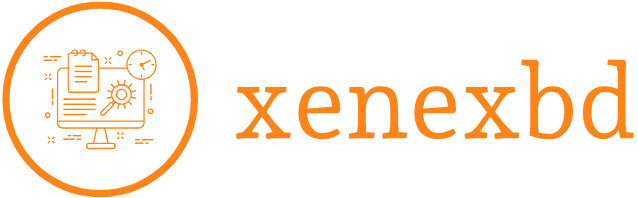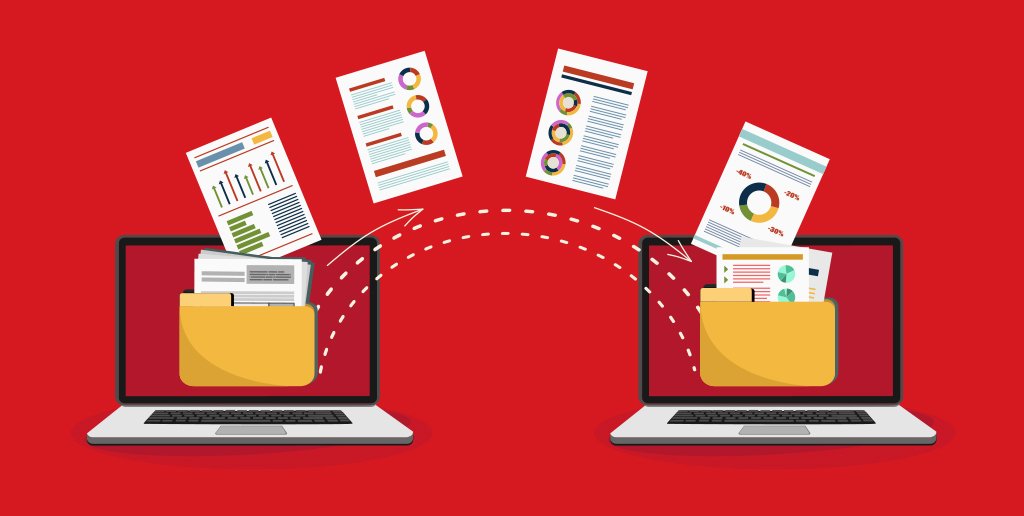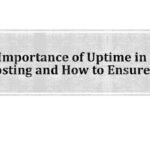How to Migrate Your Website to a New Web Hosting Provider
Migrating a website to a new hosting provider may seem like a daunting task, but with careful planning and the right steps, you can make the process seamless. Whether you’re switching to a faster server, reducing costs, or needing more resources, website migration ensures your site operates at its best.
This guide walks you through the essential steps to migrate your website without compromising data or user experience.
Step 1: Choose Your New Web Hosting Provider
Before you begin the migration, research and select a hosting provider that fits your website’s requirements. Consider:
- Server Resources: Check for storage, bandwidth, and scalability.
- Uptime Guarantee: Opt for providers offering 99.9% uptime or higher.
- Support Options: Ensure they provide 24/7 technical support.
- Migration Services: Many hosts offer free website migration for new customers.
Step 2: Back Up Your Website
Backing up your website ensures you have a copy of all your files and databases in case anything goes wrong during the migration.
How to Back Up Your Website:
- Manual Backup: Use an FTP client like FileZilla to download all your website files. Export your database using phpMyAdmin or a similar tool.
- Automatic Backup: If your current hosting provider offers a one-click backup tool, use it to create a full backup.
- Plugins for CMS Sites: For platforms like WordPress, use plugins like UpdraftPlus or Duplicator to create backups.
Step 3: Set Up Your New Hosting Account
Once you’ve chosen your new hosting provider:
- Create a Hosting Account: Sign up for a plan and log in to the control panel.
- Set Up the Environment: Install necessary software like PHP or a CMS (e.g., WordPress) to match your old hosting setup.
- Upload Backup Files: Use FTP to upload the files and database to the new server.
Step 4: Test the Migration Locally
Before making the new hosting live, test your website to ensure it functions correctly.
Testing Steps:
- Modify your hosts file on your computer to point to the new server’s IP address. This allows you to preview the site without affecting live users.
- Check for broken links, missing files, or database errors.
- Ensure that features like contact forms and plugins are working properly.
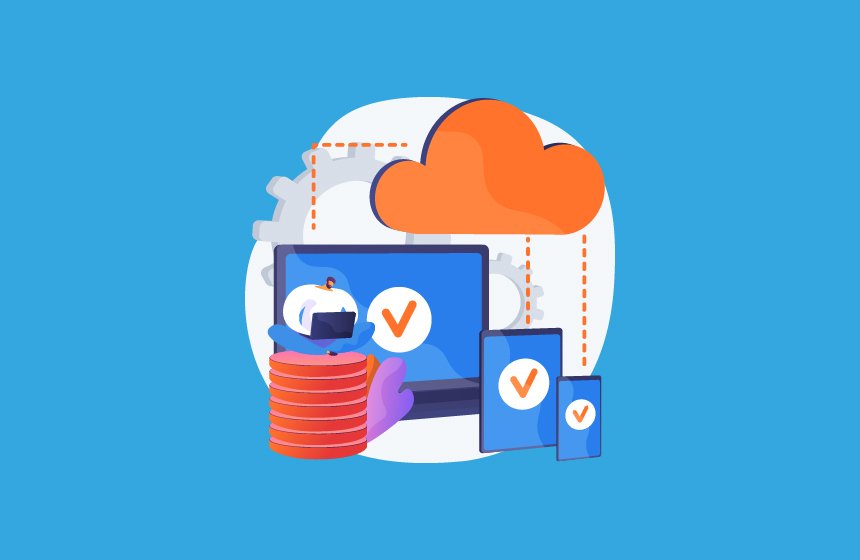
Step 5: Update DNS Settings
Once you’re confident the site is functioning correctly, update your domain’s DNS settings to point to the new hosting provider.
Steps to Update DNS:
- Log in to your domain registrar (e.g., GoDaddy, Namecheap).
- Locate the DNS Settings or Nameservers section.
- Replace the old nameservers with those provided by your new host.
- Save the changes.
DNS Propagation:
It can take up to 24-48 hours for DNS changes to propagate worldwide. During this time, some users might still access your old hosting. Keep both hosting accounts active until propagation is complete.
Step 6: Monitor the Migration
After updating DNS, monitor your website for any issues.
Things to Check:
- Website Speed: Ensure the new host delivers better or equal performance.
- Functionality: Test all website features, including login forms, payment gateways, and interactive elements.
- Error Logs: Review server logs for potential errors and address them promptly.
Step 7: Cancel Your Old Hosting Account
Once you’re confident the migration is successful and the DNS changes have fully propagated, you can safely cancel your old hosting account.
Before Cancelling:
- Confirm all data has been successfully transferred.
- Ensure your email accounts (if hosted by the old provider) are migrated or set up with the new host.
- Check for any termination fees or refund policies in your old hosting plan.
Tips for a Smooth Website Migration
- Choose the Right Time: Migrate during low-traffic hours to minimize disruption to users.
- Communicate with Your Audience: Inform users about potential downtime through a banner or email.
- Use a Migration Tool: Many CMS platforms offer tools or plugins to simplify the migration process. For example, WordPress users can leverage migration plugins like All-in-One WP Migration.
- Keep Both Hosts Active: Avoid canceling your old hosting until you’re sure the migration is complete and error-free.
- Seek Expert Help: If you’re unsure about any step, many hosting providers offer migration assistance or dedicated support teams.
Conclusion
Migrating your website to a new web hosting provider doesn’t have to be stressful. By following these steps—backing up your files, testing the site locally, updating DNS settings, and monitoring performance—you can ensure a smooth transition with minimal downtime.
With the right preparation, your website can enjoy better performance, enhanced security, and a hosting environment that meets your growing needs.